HILs
Description of the HILs table, available in the Configure section of Typhoon Test Hub.
HILs are devices that are connected to the same network, and they are automatically
discovered by Officer instances. The list of accessible HILs is shown in the HILs table
(Figure 1). Every HIL can have one of the following statuses:
Available, Offline and Busy. For every HIL, there is an indication for its reserved, used, and running states.
If a HIL is reserved, an icon
![]() will be displayed next to the status of the HIL device.
An icon
will be displayed next to the status of the HIL device.
An icon ![]() will also appear when the HIL is being used.
By hovering over either of these icons, the name of the person who reserved or is using the device will be shown.
If the HIL is in a running state (with a simulation actively occurring), an icon
will also appear when the HIL is being used.
By hovering over either of these icons, the name of the person who reserved or is using the device will be shown.
If the HIL is in a running state (with a simulation actively occurring), an icon
![]() will be displayed.
will be displayed.
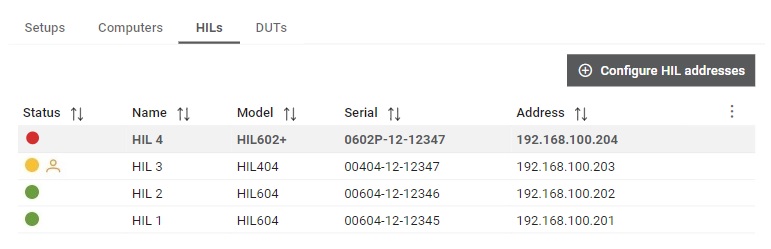
 button, columns of the table
can be customized - hidden or shown depending on the preference. Columns of the table
can be reordered by using drag and drop in the table header. When positioning cursor in
between two columns, cursor for column resizing will show and enable change of the
column's width. All changes made to the table will be automatically preserved.
button, columns of the table
can be customized - hidden or shown depending on the preference. Columns of the table
can be reordered by using drag and drop in the table header. When positioning cursor in
between two columns, cursor for column resizing will show and enable change of the
column's width. All changes made to the table will be automatically preserved. HIL details
- Overview tab:
Displays general HIL information.
Figure 2. HIL Overview tab 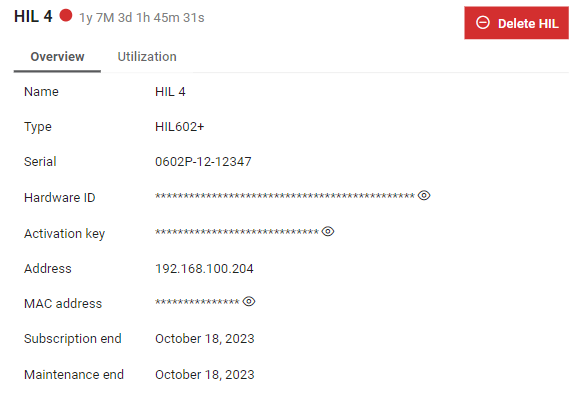
-
Utilization tab:
Displays a graphical representation of HIL utilization for a chosen period, where the chosen period can be set using the three dot button (
 ) on each of
the charts. More information on time filter usage for charts can be found
here.
) on each of
the charts. More information on time filter usage for charts can be found
here.Figure 3. HIL Utilization tab 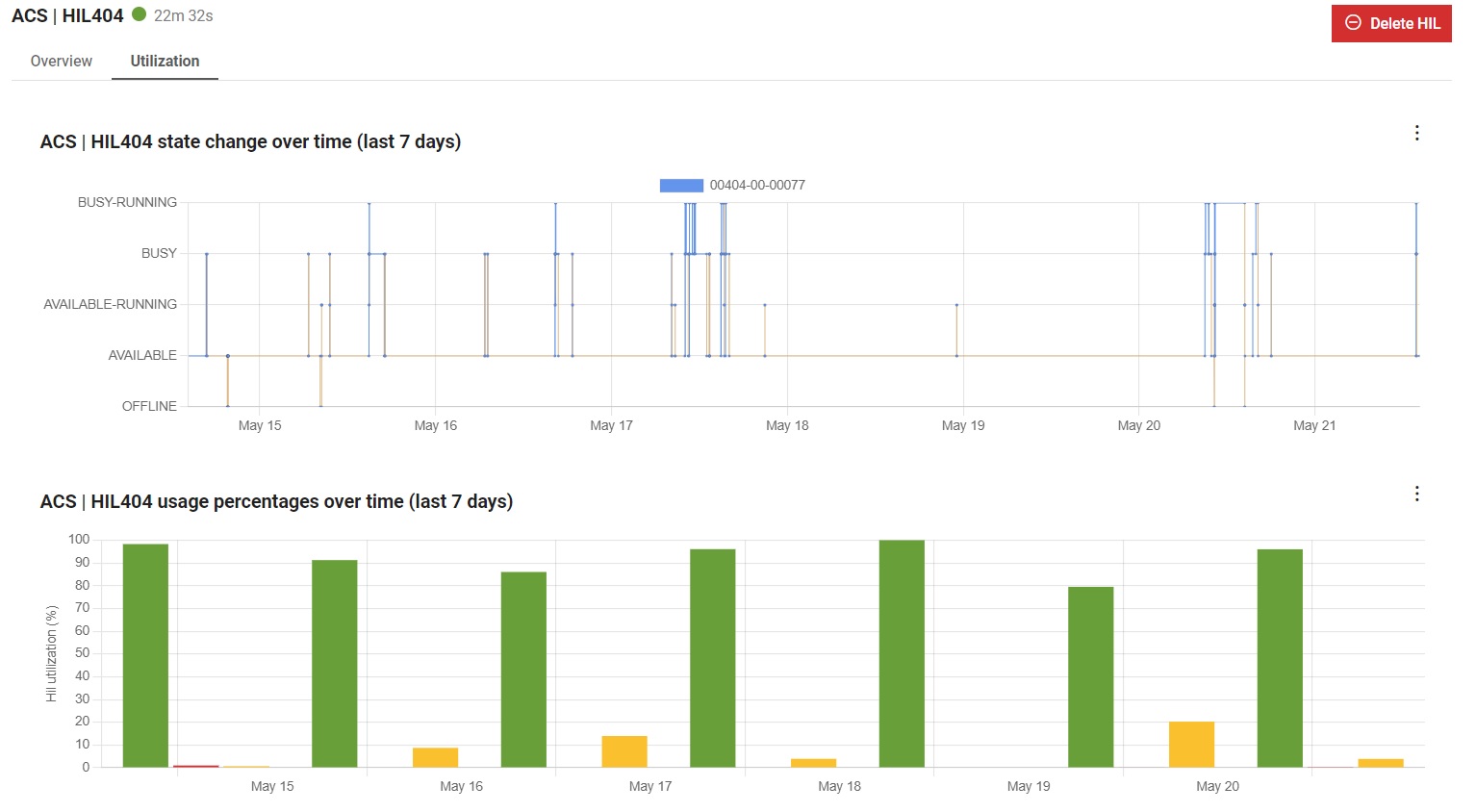
Configure HIL addresses
Additional information about configuring HIL addresses can be found in the Device Manager API documentation.
 button. It is recommended that once a value is
read or copied, you immediately hide the sensitive value by clicking the
button. It is recommended that once a value is
read or copied, you immediately hide the sensitive value by clicking the  button. If
you forget to hide the value, it will be automatically hidden as soon as you
leave the page.
button. If
you forget to hide the value, it will be automatically hidden as soon as you
leave the page.