Repositories
Overview of the repository options in Typhoon Test Hub.
Multiple repositories can be configured to be easily accessible by Jobs. The Repositories table (Figure 1) is used to clone a repository from GitLab or GitHub.

The Repositories table shows the following information:
- Name
- Type of repository
- URL
In the Details section, you can delete a repository by clicking the
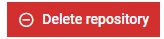 button.
A repository can be deleted only if there are no jobs connected with that repository.
button.
A repository can be deleted only if there are no jobs connected with that repository.
 button, columns of the table
can be customized - hidden or shown depending on the preference. Columns of the table
can be reordered by using drag and drop in the table header. When positioning cursor in
between two columns, cursor for column resizing will show and enable change of the
column's width. All changes made to the table will be automatically preserved.
button, columns of the table
can be customized - hidden or shown depending on the preference. Columns of the table
can be reordered by using drag and drop in the table header. When positioning cursor in
between two columns, cursor for column resizing will show and enable change of the
column's width. All changes made to the table will be automatically preserved. Repository details
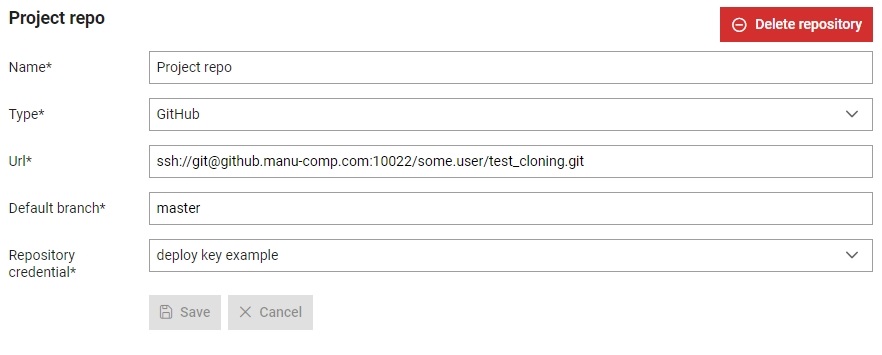
In the Details view (Figure 2), you can manage repository data. The configurable data options are the same as when creating a new repository.
Create repository
A new repository can be added by clicking on the 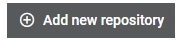 button.
button.
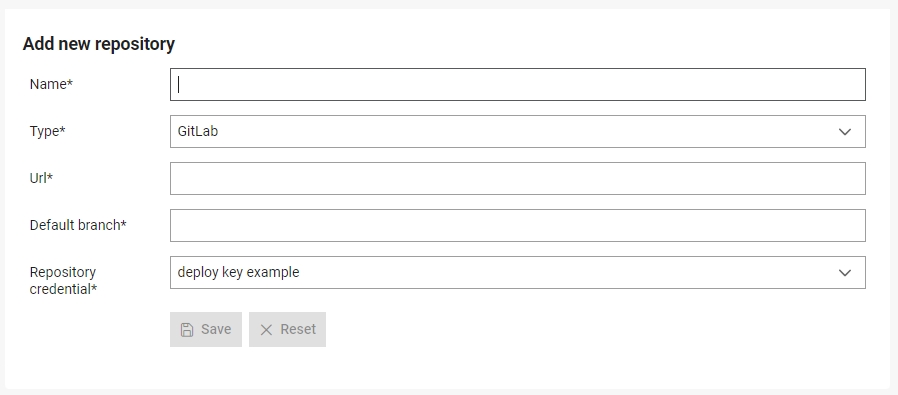
- Give it a name which will be used to refer to it throughout Typhoon Test Hub. Repository names must be unique.
- Select a repository type: GitHub or GitLab are currently supported.
- Provide the URL to the repository.
-Set the SSH URL for cloning if the credential type is SSH with username and private key.
-Set the HTTPS URL for cloning if the credential type is Username with password.
- Define the default branch: main, for example.
- Select a Credential from the dropdown menu.