Collect artifacts
Overview of the Collect artifacts job step, which lets you collect one or more artifacts generated during the execution of the Job.
Artifacts can be collected using one of two following procedures, selectable from the Collect Artifact job step form:
Collect individual artifacts
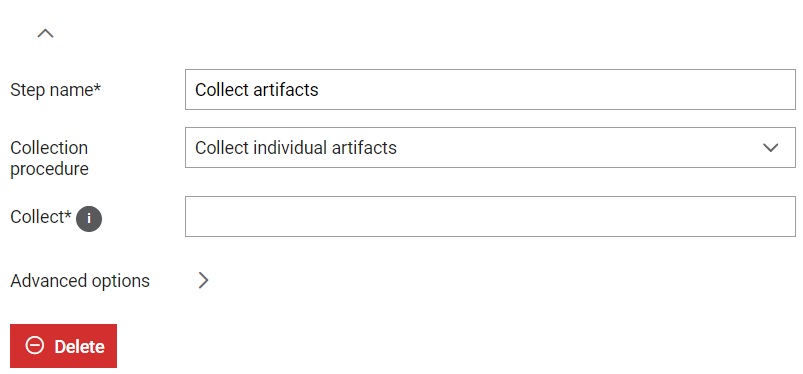
From the job step settings (Figure 1), you can customize information about the job step, including:
- A custom step name can be defined; otherwise, the default step name will be used
- Collect artifacts: define which files are collected from the workspace. In order to collect one specific file from the workspace root, enter its name in the field (i.e. requirements.txt). In order to collect multiple specific files from the workspace root separate them by commas, for example: requirements_1.txt, requirements_2.txt. Artifacts can also be collected based on an entered regex. The entered regex needs to follow rules defined by fnmatch python module. For example if you want to collect all .txt files the regex would be *.txt
- Every step has Advanced options through which steps can be
managed. When execution of the step fails, execution of the job continues. If
option Abort job on step fail is marked, Job execution will stop once this step
fails and further steps will not be executed. When it comes to skip condition,
it allows skipping the current step if the condition is met.
Expression of the condition can include:
- a basic scenario, such as entering True/False directly or using an expression like 1 == 1.
- variable/value exist check - if the user adds
$parameter_name to the if clause, the Job
will be executed as long as the parameter name is
defined.
- variable can be referenced by using any of the following formats: ${parameter_name}, %parameter_name%, {{parameter_name}}, and $parameter_name.
- variable equal(==)/not equal(!=) to a certain value - if the user adds $parameter_name == some_value to the if clause and the values match, the Job will be executed.
- variable containing(~~)/not containing(!~) a certain value - if the user adds $parameter_name ~~ some_value and the value or parameter_name contains some_value, the Job will be executed.
- Within the execute if condition user can use environment variable AGENT_OS if needed, and create a condition based on the Agent's operating system.
Zip and collect directory as a single artifact
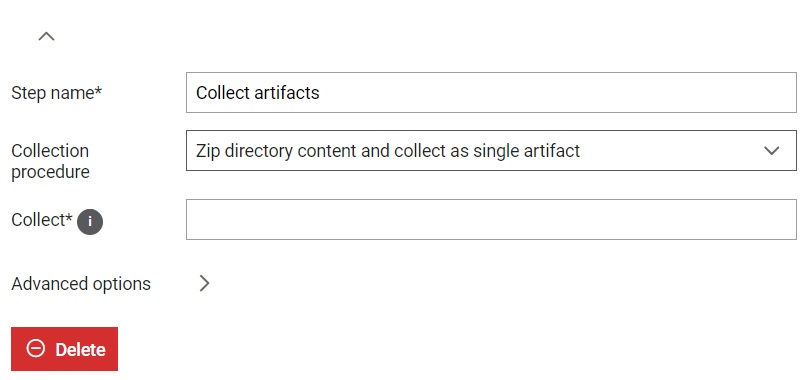
From the job step settings (Figure 2), you can customize information about the job step, including:
- A custom step name can be defined; otherwise, the default step name will be used
- Collect artifacts: define which directories should be zipped and collected from the workspace. In order to collect one specific directory as a zip archive from the workspace root, enter the name of that directory in the field (i.e. build_directory). In order to collect multiple directories from the workspace root as zip archives separate them by commas, for example: build_directory_1, build_directory_2.
- Every step has Advanced options through which steps can be
managed. When execution of the step fails, execution of the job continues. If
option Abort job on step fail is marked, Job execution will stop once this step
fails and further steps will not be executed. When it comes to skip condition,
it allows skipping the current step if the condition is met.
Expression of the condition can include:
- a basic scenario, such as entering True/False directly or using an expression like 1 == 1.
- variable/value exist check - if the user adds
$parameter_name to the if clause, the Job
will be executed as long as the parameter name is
defined.
- variable can be referenced by using any of the following formats: ${parameter_name}, %parameter_name%, {{parameter_name}}, and $parameter_name.
- variable equal(==)/not equal(!=) to a certain value - if the user adds $parameter_name == some_value to the if clause and the values match, the Job will be executed.
- variable containing(~~)/not containing(!~) a certain value - if the user adds $parameter_name ~~ some_value and the value or parameter_name contains some_value, the Job will be executed.
- Within the execute if condition user can use environment variable AGENT_OS if needed, and create a condition based on the Agent's operating system.
Figure 3. Collect artifacts job step with advanced options shown 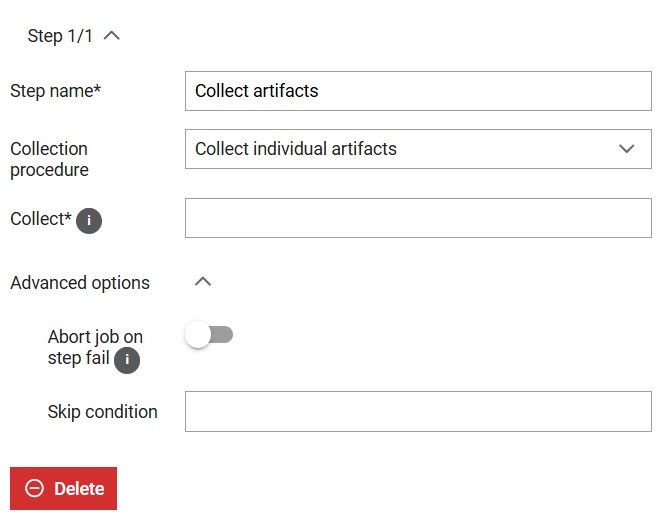
Note: In order to save a form, all input fields must be valid. Required fields are signed
with *.