Artifact filters
Description of the Artifact filters section in Typhoon Test Hub.
Artifact filters allow you to filter artifacts using logical expressions.

 button, columns of the table
can be customized - hidden or shown depending on the preference. Columns of the table
can be reordered by using drag and drop in the table header. When positioning cursor in
between two columns, cursor for column resizing will show and enable change of the
column's width. All changes made to the table will be automatically preserved.
button, columns of the table
can be customized - hidden or shown depending on the preference. Columns of the table
can be reordered by using drag and drop in the table header. When positioning cursor in
between two columns, cursor for column resizing will show and enable change of the
column's width. All changes made to the table will be automatically preserved. Create Artifact Filter
A new Artifact filter can be added by clicking on the 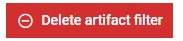 button. An already existing Artifact filter can be duplicated by clicking on the
button. An already existing Artifact filter can be duplicated by clicking on the
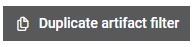 button. When creating an Artifact filter, the user is constructing a logical
expression that consists of one or more criteria for filtering.
button. When creating an Artifact filter, the user is constructing a logical
expression that consists of one or more criteria for filtering.
Each added criteria is assigned a letter as an identifier, by which it can be referenced in the logical expression itself. Criteria are combined using AND/OR logical operators and can be organized using the parentheses.
Available filtering criteria with parameters they require:
- Name
- Chosen way of searching for the input parameter value information (Contains/Matches exactly/Starts with/Ends with)
- Content of the artifact name
- Size
- Chosen way of searching for the input information (Equals/Greater than/Less than)
- Value
- File size unit (Bytes, KB, MB, GB, TB, PB, EB, ZB, YB)
- Created at (moment when the artifact was created)
- Chosen way of searching for the input information (Before/After)
- Chosen datetime
- Uploader
- Manual
- By agent - One or more chosen Agents
- Deleted agent
- Chosen way of searching for the input information (Contains/Matches exactly/Starts with/Ends with)
- Name of the deleted Agent
- Custom retention
- Indicator if artifact has individual retention policy (Yes/No; individual retention policy can be defined if artifact does not belong to any execution)
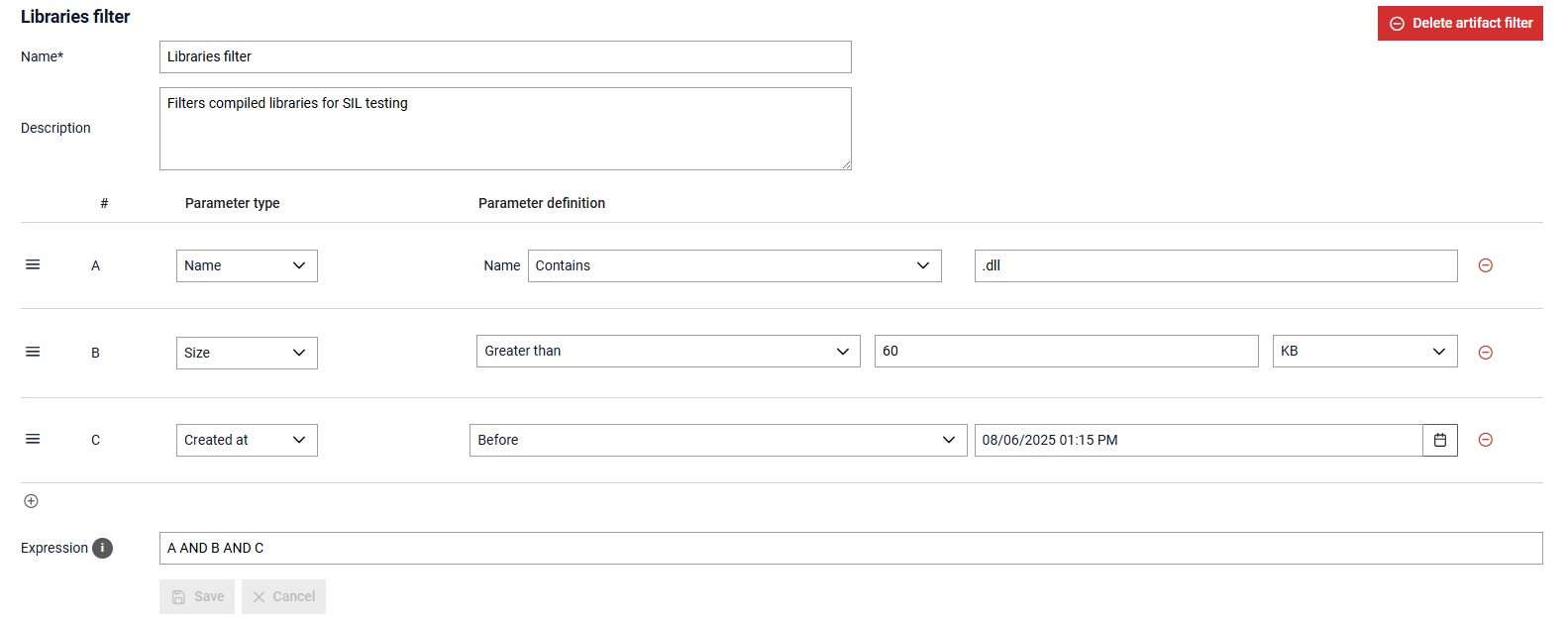
 button.
button.