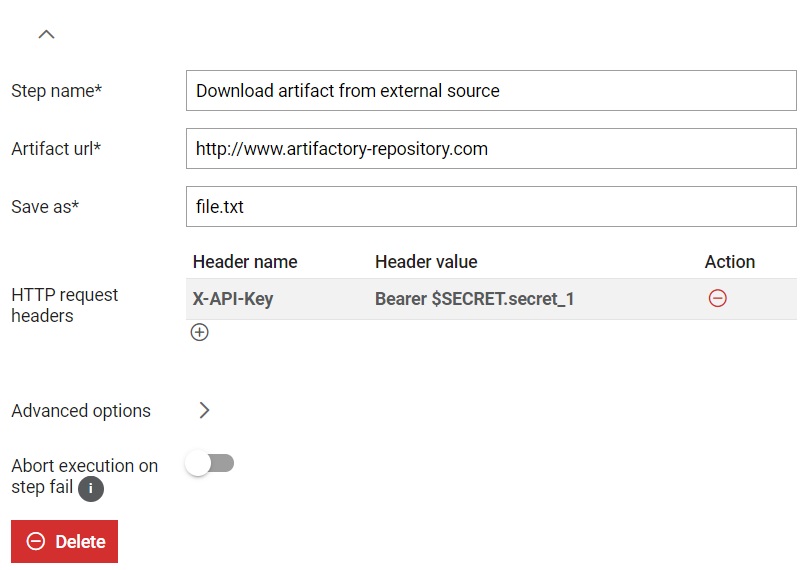Secrets
Overview of how to use secrets to encode values and share with other users.

The Secrets table (Figure 1) simply shows the name of the secret.
In the Details section, you can delete a secret by clicking the
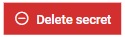 button.
button.
 button, columns of the table
can be customized - hidden or shown depending on the preference. Columns of the table
can be reordered by using drag and drop in the table header. When positioning cursor in
between two columns, cursor for column resizing will show and enable change of the
column's width. All changes made to the table will be automatically preserved.
button, columns of the table
can be customized - hidden or shown depending on the preference. Columns of the table
can be reordered by using drag and drop in the table header. When positioning cursor in
between two columns, cursor for column resizing will show and enable change of the
column's width. All changes made to the table will be automatically preserved. Secret details
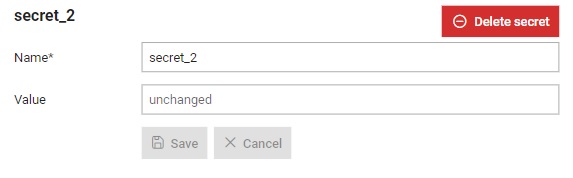
From the secret details menu (Figure 2), you can manage data about your selected secret, such as update the name and value.
Create secret
A new secret can be added by
clicking on the 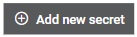 button. This opens the new secret dialog window (Figure 3).
button. This opens the new secret dialog window (Figure 3).
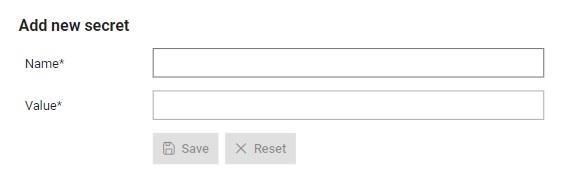
To make a new secret, you must:
- Assign it a name which will be used to refer to it throughout Typhoon Test Hub. This name must be unique.
- Enter a secret value.
Usage of secrets
Secrets can be used within Download artifact from external source and can be passed as a field in the HTTP header, where the name of the HTTP header parameter should be X-API-Key. For example, if secret_1 is the name of an existing secret, the value of the header should be Bearer $SECRET.secret_1.