Active Clamp Forward
Description of the Active Clamp Forward converter component in Schematic Editor
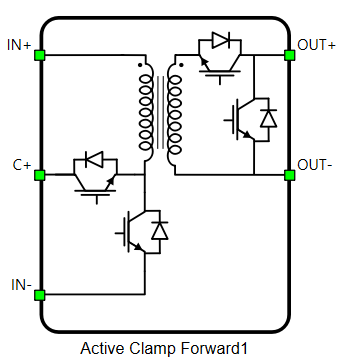
Schematic Block Diagrams
A schematic block diagram of the converter switching block is given in Figure 2. In addition, if the Active rectification property is enabled, the corresponding block diagram is given in Figure 3.
Weight of the Active Clamp Forward component for real-time simulation is 1.
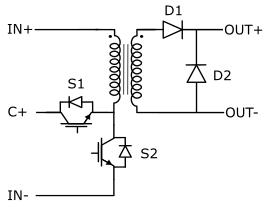
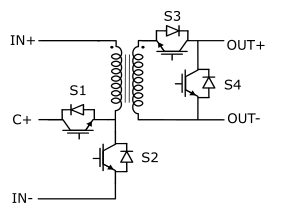
Control
Selecting Digital inputs as the Control parameter enables you to assign gate drive inputs to any of the digital input pins (from 1 to 32). For example, if S1 is assigned to 1, the digital input pin 1 will be routed to the S1 switch gate drive. In addition, the gate_logic parameter is set to either active high (i.e. high-level input voltage VIH turns on the switch), or active low (i.e. low-level input voltage VIL turns on the switch). The gate drive logic depends on your external controller design. In TyphoonSim, digital signals are read from the internal virtual IO bus. Hence, if some signal is sent to digital ouput 1, it will appear on digital input 1.
Selecting Model as the Control parameter enables you to set the switch gate drive signals directly from the signal processing model. The input pin gates appears on the component and requires a vector input of two gate drive signals in the following order: [S1, S2] when passive rectifier used, or four gate drive signals in the following order: [S1, S2, S3, S4] when active rectifier used. When controlled from the model, logic is always set to active high.
Digital Alias
If a converter is controlled by digital inputs, an alias for every digital input used by the converter will be created. Digital input aliases will be available under the Digital inputs list alongside existing Digital input signals. The alias will be shown as Converter_name.Switch_name, where Converter_name is name of the converter component and Switch_name is name of the controllable switch in the converter.
Ports
- IN+ (electrical)
- DC side + port.
- C+ (electrical)
- Clamp capacitor + port.
- IN- (electrical)
- DC side - port.
- OUT+ (electrical)
- DC output + port
- OUT- (electrical)
- DC output - port
- gates (in)
- Available if Model control is selected
- Vector of 2 or 4 input gate signals for switches depending on passive or active rectifier implementation
General (Tab)
- Active rectification
- Specifies how the rectifier will be implemented: passive rectifier (diodes) if not enabled, or active rectifier (transistors) if enabled.
- Control
- Specifies how the switches are controlled. Available options are Digital input and Model.
- More details about each type of control can be found in the Control section
- If Digital inputs is selected as Control, the following
properties can be used:
- S1
- Digital input that is used to control the S1 switch
- S1_logic
- Logic that will be applied to control the signal for S1
- Active high or active low
- S2
- Digital input that is used to control the S2 switch
- S2_logic
- Logic that will be applied to control the signal for S2
- Active high or active low
- S3
- Digital input that is used to control the S3 switch
- S3_logic
- Logic that will be applied to control the signal for S3
- Active high or active low
- S4
- Digital input that is used to control the S4 switch
- S4_logic
- Logic that will be applied to control the signal for S4
- Active high or active low
- Gate control enabled
- If enabled, gives a possibility to control if changes in the gate control signal are applied or not
- Sen
- Available if Gate control enabling is enabled
- Digital input that enables/disables switching
- Sen_logic
- Available if Gate control enabling is enabled
- Logic that will be applied to Sen signal
- S1
- If Model is selected as Control, the following properties can
be used:
- Execution rate
- Defines the period between two updates of gate signals for the component. Gate signals are provided as a signal processing input to component
- Execution rate
Measurements (Tab)
- S1: I
Not supported in TyphoonSim yet, hence this signal will be zeroed. Enabling this signal will not affect TyphoonSim simulation at all.
- Enables internal current measurement for switch S1. The signal becomes available in the signals list.
- S1: V
Not supported in TyphoonSim yet, hence this signal will be zeroed. Enabling this signal will not affect TyphoonSim simulation at all.
- Enables internal voltage measurement for switch S1. The signal becomes available in the signals list.
- Comparator enable
Not supported in TyphoonSim yet, hence this signal will be zeroed. Enabling this signal will not affect TyphoonSim simulation at all.
- Enables a comparator that compares the internal voltage measurement for switch S1 with a threshold. The comparator's output signal becomes available in the signals list.
- Comparators operator can be: equal, greater, less, greater or equal, less or equal.
- When the Absolute Value option is enabled, the measured voltage at switch S1 is treated as its absolute value.
- S2: I
Not supported in TyphoonSim yet, hence this signal will be zeroed. Enabling this signal will not affect TyphoonSim simulation at all.
- Enables internal current measurement for switch S2. The signal becomes available in the signals list.
- S2: V
Not supported in TyphoonSim yet, hence this signal will be zeroed. Enabling this signal will not affect TyphoonSim simulation at all.
- Enables internal voltage measurement for switch S2. The signal becomes available in the signals list.
- S3: I
Not supported in TyphoonSim yet, hence this signal will be zeroed. Enabling this signal will not affect TyphoonSim simulation at all.
- Enables internal current measurement for switch S3. The signal becomes available in the signals list.
- S3: V
Not supported in TyphoonSim yet, hence this signal will be zeroed. Enabling this signal will not affect TyphoonSim simulation at all.
- Enables internal voltage measurement for switch S3. The signal becomes available in the signals list.
- S4: I
Not supported in TyphoonSim yet, hence this signal will be zeroed. Enabling this signal will not affect TyphoonSim simulation at all.
- Enables internal current measurement for switch S4. The signal becomes available in the signals list.
- S4: V
Not supported in TyphoonSim yet, hence this signal will be zeroed. Enabling this signal will not affect TyphoonSim simulation at all.
- Enables internal voltage measurement for switch S4. The signal becomes available in the signals list.
Transformer (Tab)
- n1
- Specifies number of turns on the primary winding
- n2
- Specifies number of turns on the secondary winding
- Lm
- Specifies magnetization inductance
- Rm
- Specifies equivalent resistance representing iron core losses
Extras (Tab)
- Public - Components marked as public expose their signals on all levels.
- Protected - Components marked as protected will hide their signals to components outside of their first locked parent component.
- Inherit - Components marked as inherit will take the nearest parent 'signal_access' property value that is set to a value other than inherit.